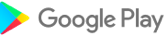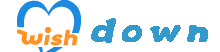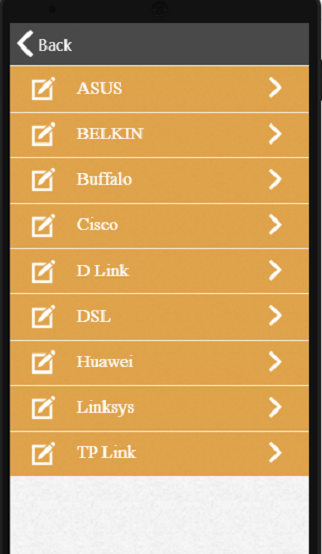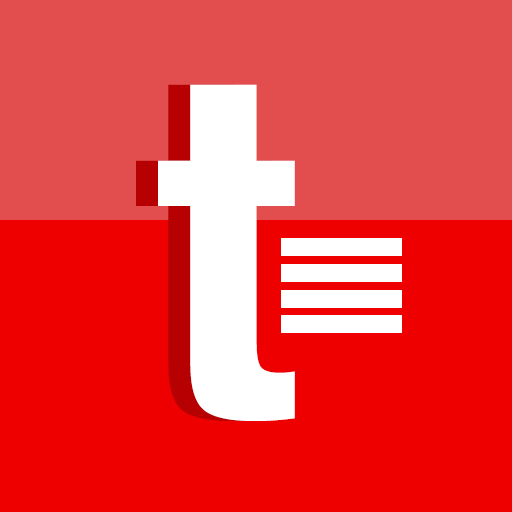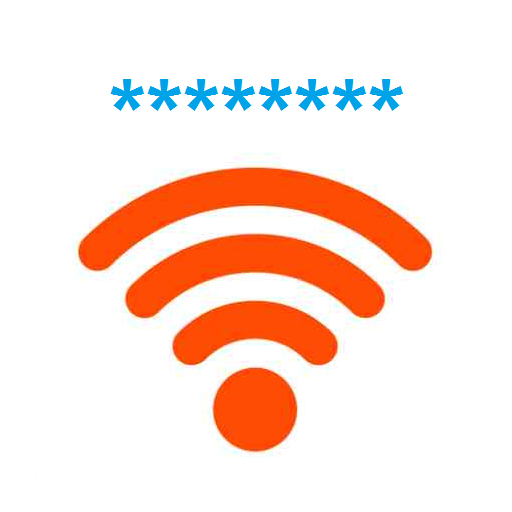
How to change wifi password
3.44.0.8
Version
37 MB
Size
Description
Content
There are many reasons to change your wifi password. You may forget your wifi password or want to change it for security reasons. This app explains how to change wifi password. You can enter the wifi router with the default ip address and router password, and you can easily change the wifi password. If you want to contact us, you can send your questions to us via the form in the "support" menu.
Application content
Information,
Default username and password information required for the first login to your router,
tp link wifi password change (for your internet security, updating this password every 3 months will be correct. You can find the necessary login information on the label on the back of the modem or from our application)
Netgear (The default login ip address is 192.168.0.1. It will make your job easier to take a backup before updating or resetting the modem.)
Support (In our mobile application, it is explained how to change the wifi password for the most used brands such as tp link, linksys, cisco, netgear, tenda, huawei. The user interfaces are similar, but you can contact us if you have questions about your local brand.)
Step 1: Access Your Router's Settings
* Connect to your Wi-Fi network on a computer, smartphone, or tablet.
* Open a web browser and enter the IP address of your router into the address bar. The default IP address is typically 192.168.0.1 or 192.168.1.1.
* Enter the username and password for your router. If you haven't changed them, they are usually "admin" for both.
Step 2: Navigate to the Wireless Settings
* Once logged in, look for the "Wireless" or "Wi-Fi" settings section in the router's interface.
Step 3: Change the Password
* Under the "Security" or "Password" tab, you will find a field to enter your new Wi-Fi password.
* Create a strong password that is at least 12 characters long and includes a mix of uppercase and lowercase letters, numbers, and symbols.
* Confirm the new password by entering it again in the appropriate field.
Step 4: Save the Changes
* Click the "Save" or "Apply" button to save your changes.
* The router will reboot to apply the new password. This may take a few minutes.
Step 5: Reconnect Your Devices
* Once the router has rebooted, all devices connected to the Wi-Fi network will be disconnected.
* Reconnect each device to the network using the new password.
Additional Tips
* Write down your new password and store it in a secure location.
* Consider changing your router's password regularly to enhance security.
* Enable WPA2 or WPA3 encryption for optimal security.
* If you encounter any issues during the process, consult your router's manual or contact the manufacturer for support.
Information
Version
3.44.0.8
Release date
Aug 08 2024
File size
37 MB
Category
Tools
Requires Android
5.1+ (Lollipop)
Developer
tbeapps
Installs
0
ID
com.show.wifipasswordchange
Available on