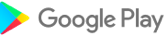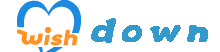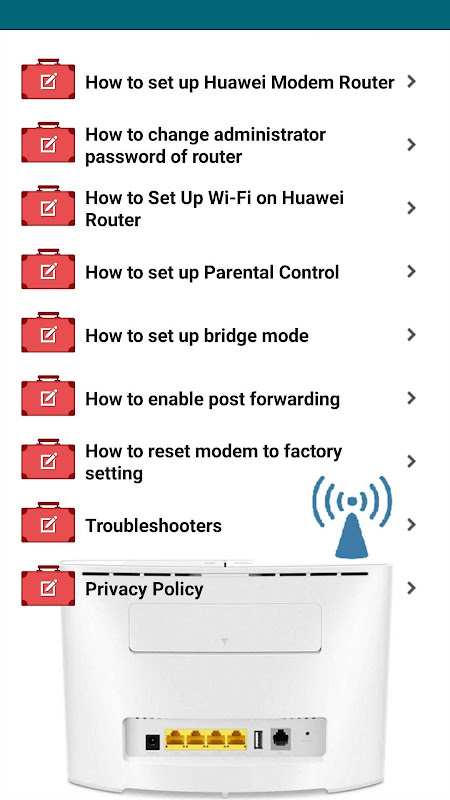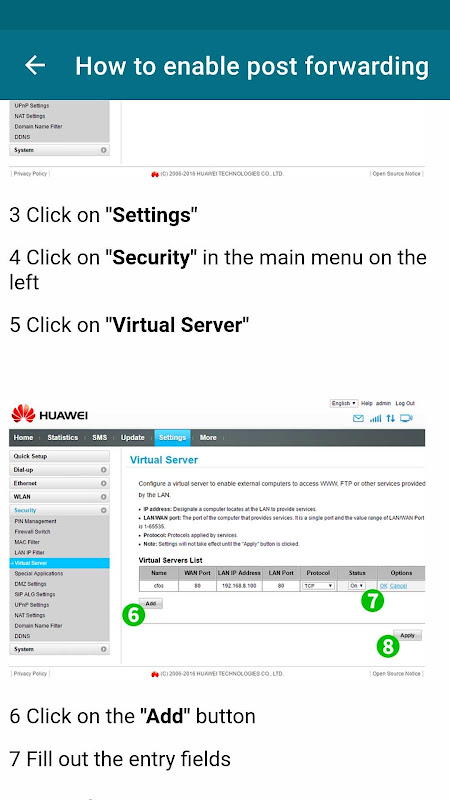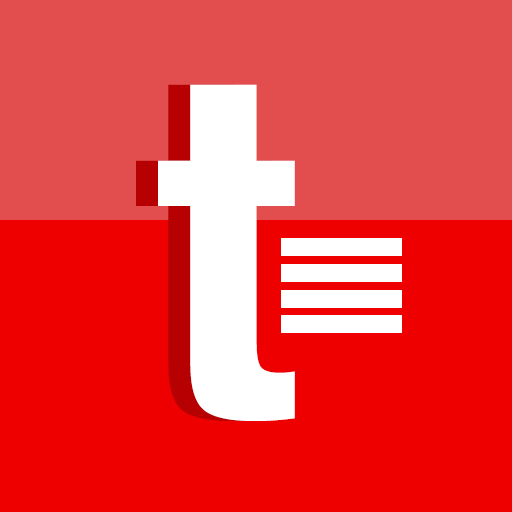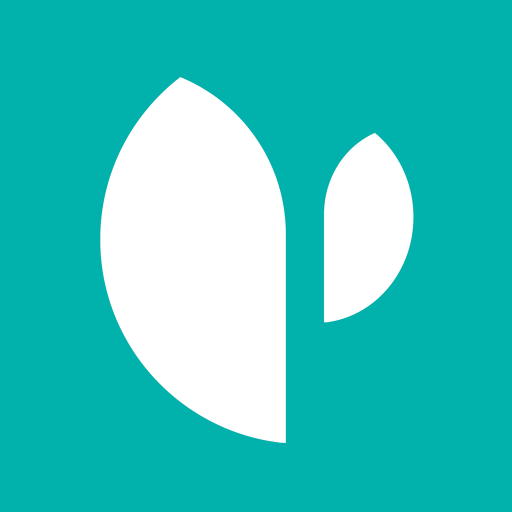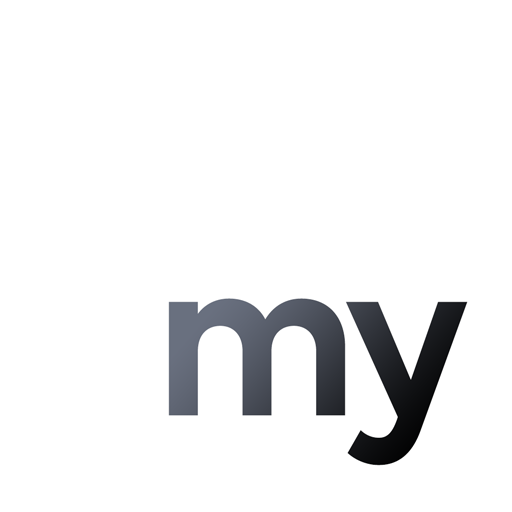Huawei Router Guide
3.44.0.7
Version
36 MB
Size
Description
Content
Our mobile app explains how to configure huawei modem router. When you reset your modem due to a problem with your internet, you need to re-install when you forget your wifi password or buy a new huawei modem.
What's in the app content
How to set up Huawei Modem Router (Default login ip address 192.168.1.1)
How to change the administrator password of Huawei router (For security reasons, the default login information should be changed in the initial setup)
How to Set Up Wi-Fi on Router (huawei wifi password change)
How to set up Parental Control
How to set the bridge mode
Troubleshooters (for "no internet" and "slow internet")
The device is easy to set up and use. With the Huawei router app, you can use the functions of your device more efficiently. You can easily access the settings you want to make on your mobile phone.
Introduction
Huawei routers are renowned for their reliability, performance, and advanced features. This comprehensive guide is designed to provide you with step-by-step instructions and insights into configuring and managing your Huawei router effectively.
Initial Setup
1. Hardware Setup: Connect the router to the modem, power it on, and establish physical connections to the devices.
2. Web Interface Access: Open a web browser and type the router's IP address (usually 192.168.1.1) to access the web interface.
3. Default Credentials: Enter the default username and password (usually "admin" for both).
Basic Configuration
1. Quick Setup: Use the Quick Setup wizard to configure essential settings, including internet connection type, Wi-Fi name, and password.
2. Internet Connection: Select your internet connection type (PPPoE, DHCP, Static IP) and provide the necessary credentials.
3. Wi-Fi Settings: Customize the Wi-Fi network name (SSID), password, and security protocol (WPA2-PSK recommended).
4. DHCP Settings: Configure the DHCP server to automatically assign IP addresses to connected devices.
Advanced Configuration
1. Port Forwarding: Forward specific ports to designated devices for services like gaming, file sharing, or web hosting.
2. DMZ: Create a DMZ (Demilitarized Zone) to expose a specific device to the internet while protecting the rest of the network.
3. Firewall: Enable the firewall to block unauthorized access and protect against cyber threats.
4. Parental Controls: Set up parental controls to limit internet access for specific devices or users.
Troubleshooting
1. No Internet Connection: Verify physical connections, check the internet connection type, and reboot the router.
2. Wi-Fi Connectivity Issues: Ensure Wi-Fi is enabled, check signal strength, and consider interference factors.
3. Slow Speeds: Optimize Wi-Fi placement, check for network congestion, and consider upgrading to a faster internet plan.
4. Security Concerns: Enable the firewall, update firmware regularly, and avoid connecting unknown devices.
Additional Features
1. QoS (Quality of Service): Prioritize network traffic for specific applications or devices.
2. Remote Management: Access and manage the router remotely using a mobile app or web interface.
3. Parental Control: Monitor internet usage, set time limits, and block inappropriate content.
Conclusion
This Huawei Router Guide provides a comprehensive overview of the configuration and management process. By following these steps and leveraging the advanced features, you can optimize your home or office network for maximum performance, security, and parental control.
Information
Version
3.44.0.7
Release date
Aug 25 2024
File size
36 MB
Category
Tools
Requires Android
5.1+ (Lollipop)
Developer
guvenapps
Installs
0
ID
com.huaweimodemrouterguide
Available on