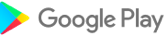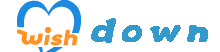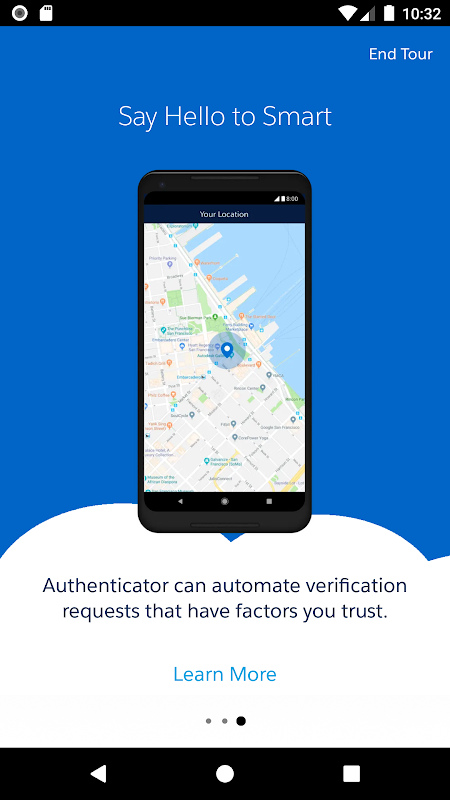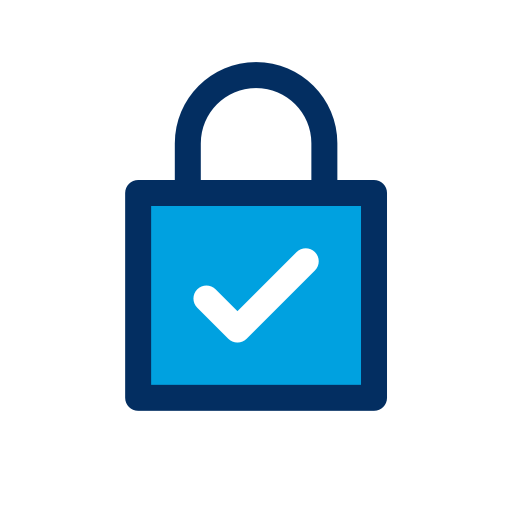
Salesforce Authenticator
4.3.0
Version
34 MB
Size
Description
Content
Salesforce Authenticator adds an extra layer of security for your online accounts with multi-factor authentication (also known as two-factor authentication). With Salesforce Authenticator, you use your mobile device to verify your identity when logging in to your account or performing critical actions. The app sends you a push notification, and you approve or deny the activity with just a tap. For even more convenience, Salesforce Authenticator can use your mobile device’s location services to automatically approve account activity that you trust. The app also provides one-time verification codes for use while you’re offline or have low connectivity.
Use Salesforce Authenticator to secure all your online accounts that support time-based one-time passwords (TOTP). Any service that allows multi-factor authentication using an “Authenticator app” is compatible with Salesforce Authenticator.
Location Data & Privacy
If you enable location-based automation in Salesforce Authenticator, location data is stored securely on your mobile device and not in the cloud. You can delete all location data from your device or turn off location services at any time. Learn more about how the app uses location data in Salesforce Help.
Battery Usage
Rather than getting precise location updates, Salesforce Authenticator only receives updates when you enter or leave the approximate area, or “geofence,” of a location that you trust. By minimizing the frequency of location updates, Salesforce Authenticator conserves your mobile device’s battery life. To reduce battery usage even more, you can turn off location services and stop automating your activity.
Salesforce Authenticator is a mobile application that provides two-factor authentication (2FA) for Salesforce users. 2FA is an extra layer of security that helps protect your account from unauthorized access. When you log in to Salesforce with 2FA enabled, you'll be prompted to enter your password and a verification code from the Salesforce Authenticator app.
The Salesforce Authenticator app is available for iOS and Android devices. To set up the app, you'll need to scan a QR code or enter a setup key provided by Salesforce. Once the app is set up, you'll be able to generate verification codes that you can use to log in to Salesforce.
Salesforce Authenticator also supports push notifications. When you log in to Salesforce, you'll receive a push notification on your device. You can tap the notification to approve the login attempt. This is a more convenient way to log in than having to enter a verification code manually.
Salesforce Authenticator is a free app that is easy to set up and use. It's a great way to add an extra layer of security to your Salesforce account.
Benefits of using Salesforce Authenticator
There are many benefits to using Salesforce Authenticator, including:
* Increased security: 2FA makes it much more difficult for unauthorized users to access your Salesforce account. Even if they have your password, they won't be able to log in without the verification code from the Salesforce Authenticator app.
* Convenience: The Salesforce Authenticator app is easy to set up and use. You can generate verification codes quickly and easily, and you can approve login attempts with a tap of a button.
* Peace of mind: Knowing that your Salesforce account is protected with 2FA can give you peace of mind. You can rest assured that your data is safe and secure.
How to use Salesforce Authenticator
To use Salesforce Authenticator, you'll need to:
1. Download the Salesforce Authenticator app from the App Store or Google Play.
2. Open the app and scan the QR code or enter the setup key provided by Salesforce.
3. Once the app is set up, you'll be able to generate verification codes that you can use to log in to Salesforce.
4. When you log in to Salesforce, you'll be prompted to enter your password and a verification code from the Salesforce Authenticator app.
5. Enter the verification code and click Log In.
Troubleshooting Salesforce Authenticator
If you're having trouble using Salesforce Authenticator, there are a few things you can try:
* Make sure that you have the latest version of the Salesforce Authenticator app installed.
* Make sure that your device has a strong internet connection.
* If you're using push notifications, make sure that they are enabled on your device.
* If you're still having trouble, you can contact Salesforce support for help.
Information
Version
4.3.0
Release date
May 28 2024
File size
34 MB
Category
Business
Requires Android
8.1.0+ (Oreo)
Developer
Salesforce.com, inc.
Installs
0
ID
com.salesforce.authenticator
Available on