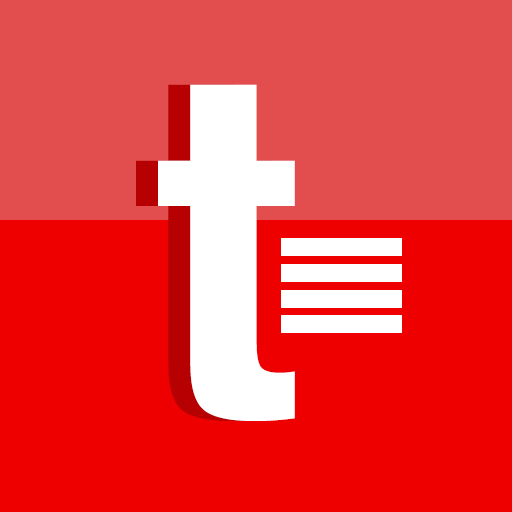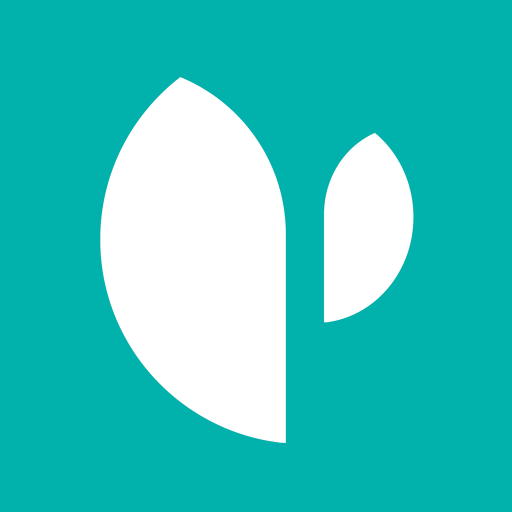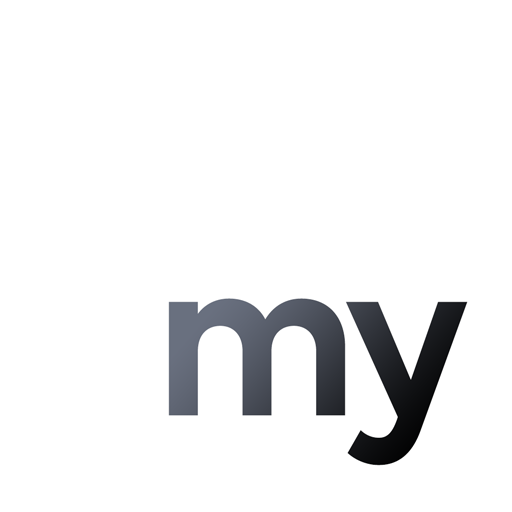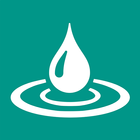Cast to TV/Chromecast/Roku
Screenshot
Description
Content
Cast web video to Chromecast/Roku/Fire Stick/Xbox/smart TV - Web Video Caster
Cast Web Video enables you to cast online video to tv directly, including hot movies, live stream of news & sports, tv shows, concerts etc. You can also cast local video, photo & music to TV from phone easily. Cast to TV and enjoy films on TV NOW!
📺SUPPORTED STREAMING DEVICES
☆ Google Chromecast, Google cast
☆ Amazon Fire TV and Fire Stick
☆ Smart TVs: Samsung, LG, Sony, Hisense, Xiaomi, Sharp, Panasonic, etc.
☆ XBox One, XBox 360
☆ Roku, Roku Stick and Roku TVs
☆ Other DLNA & Google Cast receivers
☆ Coming soon: Kodi, Apple TV, Airplay etc.
🏅TOP FEATURES
● Cast online video, music.
● Stream local files from phone to tv.
● IPTV & Live stream video.
● Inbuilt browser for searching movies you like.
● Video history and bookmarks.
● Ad blocker and Popup blocker.
● Remote control for progress and volume.
● Multi video resolution to choose, including 1080P, 720P etc.
● Support video resuming.
● Auto grab the video & audio from YouTube, Vimeo, Buzzfeed etc.
Coming soon:
+ Video downloader: download videos directly from websites onto your devices.
+ Download subtitles for online videos. (only Chromecast for now)
+ Cast files from Cloud Drive.
+ Custom themes.
If you want to cast online video from phone to TV, you’d better try Cast Web Video.
How to use:
1. Use the in-app browser to find an online video you like.
2. Ensure your phone and streaming device are connected to the same Wi-Fi.
3. Connect to your streaming device.
4. Cast the video and control it remotely with your phone.
Now you can enjoy videos from YouTube, Vimeo, Buzzfeed & Facebook, music from Soundcloud, Spotify etc. on TV with just a few taps.
Meanwhile, you can use your phone as usual without interrupting the current playback. You can even lock the phone screen to save battery, because Cast Web Video doesn't host these videos or use screen mirroring.
Cast to Chromecast
You can not only cast web browser to tv, but also local video, photo slideshow, and music. Cast to Chromecast, Fire TV and other smart TVs with no feature limited.
Cast to Roku
Easy to connect and cast to Roku. You can cast videos and music to Roku without limitations. Fast forward and rewind can provide you with an excellent experience for watching movies. Just search videos from your favorite website and cast to Roku now!
Cast Web Browser to TV & Website Video Caster
Cast web browser to tv and look through the website for your favorite videos/songs. Cast live stream of sports, music and tv shows to streaming devices (i.e. Chromecast, Fire Stick). Then you can enjoy media on TV well.
Cast to TV & Cast to Chromecast
Easily cast to tv with Cast Web Video. Cast to Chromecast, and enjoy videos on big screen easely. You will never regret trying this smart cast to tv app.
To stream web to tv from phone is very dependent on Wi-Fi network and streaming device. Please ensure that your phone and streaming device are connected to the same Wi-Fi. And the format of the media is supported by streaming device. If you have troubles when you stream web to tv from phone or cast to Chromecast, you can try to reboot the Wi-Fi router and streaming device. If you have any suggestions or problems about this Cast Web Video, please feel free to contact us at .
DISCLAIMER:
Chromecast is a trademark of Google LLC. This app is not affiliated with or endorsed by Google, Roku or other brands.
What's New in the Latest Version 1.5.0.5
Last updated on Jan 3, 2024
15052
Cast to TV/Chromecast/Roku: Seamless Media Streaming from Your Device to the Big ScreenIntroduction
Cast to TV/Chromecast/Roku is a game-changing technology that allows you to effortlessly stream content from your smartphone, tablet, or computer directly to your television. This convenient feature eliminates the need for cumbersome cables and provides a hassle-free way to enjoy your favorite movies, TV shows, music, and more on a larger screen.
Compatible Devices
Cast to TV/Chromecast/Roku is compatible with a wide range of devices, including:
* Smartphones and tablets running Android or iOS
* Laptops and desktops running Windows, macOS, or Chrome OS
* Smart TVs with built-in Chromecast or Roku functionality
Setup and Configuration
Setting up Cast to TV/Chromecast/Roku is incredibly simple. Here's a step-by-step guide:
1. Ensure that your device and TV are connected to the same Wi-Fi network.
2. Install the appropriate app for your device: Chromecast app for Chromecast devices, Roku app for Roku devices.
3. Launch the app and follow the on-screen instructions to connect to your TV.
Casting Content
Once your devices are connected, you can start casting content by following these steps:
1. Open the app or website that contains the content you want to stream.
2. Locate the Cast icon, usually represented by a Wi-Fi symbol with a small TV screen inside.
3. Tap the Cast icon and select your TV from the list of available devices.
4. The content will start playing on your TV, allowing you to control playback from your device.
Features and Benefits
Cast to TV/Chromecast/Roku offers numerous features and benefits, including:
* Wireless Streaming: Cast content from your device to your TV without the need for cables or adapters.
* Large Screen Experience: Enjoy your favorite content on a larger screen, enhancing your viewing experience.
* Multi-Room Audio: Cast music to multiple speakers or TVs simultaneously for an immersive sound experience.
* Guest Mode: Allow guests to cast content to your TV without having to connect to your Wi-Fi network.
* Voice Control: Use voice commands to control playback, search for content, and adjust settings using compatible voice assistants.
Troubleshooting
If you encounter any issues with Cast to TV/Chromecast/Roku, try the following troubleshooting tips:
* Ensure that your device and TV are on the same Wi-Fi network.
* Restart your device and TV.
* Check for updates to the Cast app or Roku app.
* Reset your Chromecast or Roku device to factory settings.
Conclusion
Cast to TV/Chromecast/Roku is a revolutionary technology that transforms the way you enjoy content on your TV. With its seamless wireless streaming, large screen experience, and convenient features, it empowers you to cast your favorite movies, TV shows, music, and more directly from your device to the big screen with ease.
Information
Version
1.5.0.5
Release date
Jun 26 2024
File size
13.1 MB
Category
Video Players&Editors
Requires Android
Android 5.0+
Developer
InShot Inc.
Installs
10M+
ID
castwebbrowsertotv.castwebvideo.webvideocaster
Available on
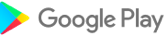
You May Also Like
High Quality Apps
-
 IPC360 HomeVideo Players&EditorsAPK
IPC360 HomeVideo Players&EditorsAPK
3.2
GET -
 Republic Day Video MakerVideo Players&EditorsAPK
Republic Day Video MakerVideo Players&EditorsAPK
GET -
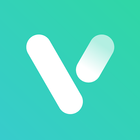 VicoHomeVideo Players&EditorsAPK
VicoHomeVideo Players&EditorsAPK
4.5
GET -
 Hearts Video Effect with SoundVideo Players&EditorsAPK
Hearts Video Effect with SoundVideo Players&EditorsAPK
GET -
 Spherum 3DVideo Players&EditorsXAPK
Spherum 3DVideo Players&EditorsXAPK
3.9
GET -
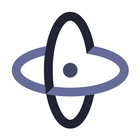 VR Media PlayerVideo Players&EditorsAPK
VR Media PlayerVideo Players&EditorsAPK
3.7
GET
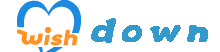
)
)
)
)
)