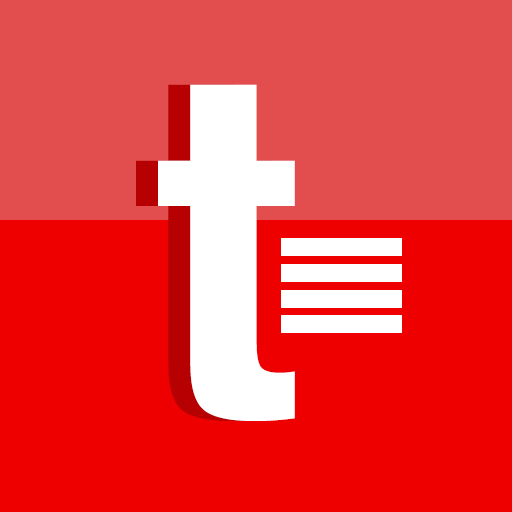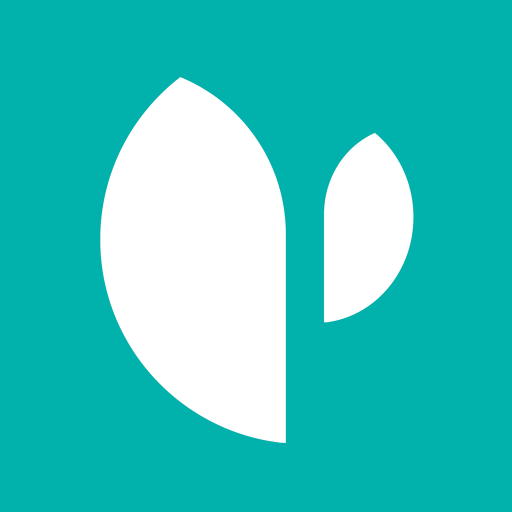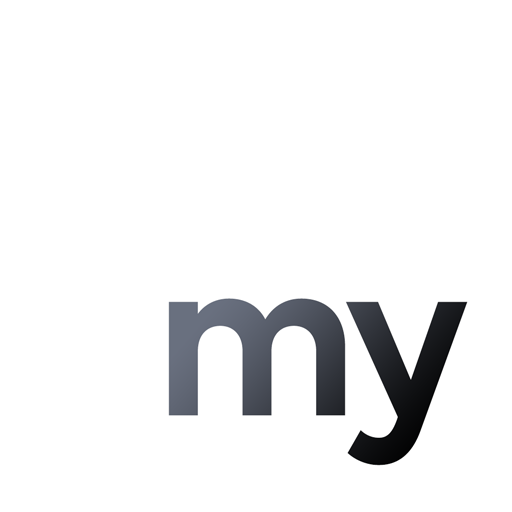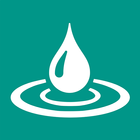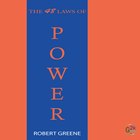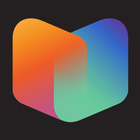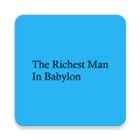Unlock Screen Passcode Guide
Screenshot
Description
Content
Unlock Screen Passcode Guide and Tricks Method
Unlock Screen Passcode Guide and Tricks Method
This app only guide for unlock mobile screen passcode.
What's New in the Latest Version 2.0
Last updated on Jul 5, 2024
Minor bug fixes and improvements. Install or update to the newest version to check it out!
Unlock Screen Passcode GuideIntroduction
Unlocking a locked screen can be a frustrating experience, especially when you've forgotten your passcode. However, there are several methods you can try to regain access to your device. This guide will provide step-by-step instructions on how to unlock your screen passcode using various techniques.
Method 1: Using a Backup PIN
If you've previously set up a backup PIN, you can use it to unlock your device. Here's how:
1. Enter any incorrect passcode multiple times until the device prompts you for a backup PIN.
2. Enter your backup PIN to unlock the device.
Method 2: Using Find My Device (Android)
For Android devices, you can use the Find My Device feature to remotely unlock your device. Here's how:
1. Go to the Find My Device website (https://www.google.com/android/find).
2. Sign in with your Google account associated with the locked device.
3. Select the locked device from the list.
4. Click "Unlock" and follow the on-screen instructions.
Method 3: Using iCloud (iPhone)
For iPhones, you can use iCloud to remotely erase your device, which will also remove the passcode. Here's how:
1. Go to the iCloud website (https://www.icloud.com/).
2. Sign in with your Apple ID associated with the locked device.
3. Click "Find iPhone."
4. Select the locked device from the list.
5. Click "Erase iPhone" and follow the on-screen instructions.
Method 4: Using Recovery Mode (iPhone)
If other methods fail, you can use Recovery Mode to restore your iPhone and remove the passcode. Here's how:
1. Connect your iPhone to a computer using a USB cable.
2. Put your iPhone into Recovery Mode:
- iPhone 8 or later: Press and release the Volume Up button, then press and release the Volume Down button. Finally, press and hold the Side button until you see the Apple logo.
- iPhone 7 and 7 Plus: Press and hold both the Volume Down button and the Side button until you see the Apple logo.
- iPhone 6s and earlier: Press and hold both the Home button and the Sleep/Wake button until you see the Apple logo.
3. On your computer, open iTunes or Finder (macOS Catalina or later).
4. iTunes or Finder will detect your iPhone in Recovery Mode.
5. Click "Restore iPhone" and follow the on-screen instructions.
Method 5: Using Third-Party Software (Android)
There are third-party software programs that can help you unlock your Android device. However, it's important to use reputable software and proceed with caution.
Additional Tips
* If you've forgotten your backup PIN or Google/Apple account password, you may need to contact your device manufacturer or service provider for assistance.
* To prevent future lockouts, consider using a strong passcode that you can easily remember.
* Regularly back up your device to avoid data loss in case of a factory reset.
Information
Version
2
Release date
Jul 05 2024
File size
7.4 MB
Category
Live Wallpaper
Requires Android
Android 4.4+
Developer
ﺃﺑﻮﻛﺮﻳﻢ ﻣﺤﻤﻮﺩ
Installs
10+
ID
com.palasheblac.unlockscreenpasscodeguide
Available on
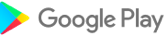
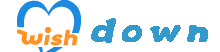
)
)
)
)